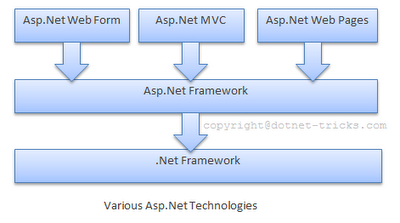Playing with keyboard shortcuts is very interesting and reduce the
head-ache of using mouse again and again while programming with visual
studio IDE. Actually, keyboard shortcuts also enhance your productivity
and make your programming life easy and convenient. So, I decided to
share a list of top 10 visual studio keyboard shortcuts that's are
amazing and very helpful.
F5 & Ctrl-F5
F5 is used to start your project in debug mode and Ctrl-F5 is used to start your project without debug mode.
F7 & Shift-F7
F7 is used to show code view of your webpage and Shift-F7 is used to show design view of your webpage.
F6 / Shift-F6 / Ctrl-Shift-B
All of the above shortcuts are used to build the project or solutions.
Ctrl-Shift-A & Alt-Shift-A
Ctrl-Shift-A is used to add new item to your project and Alt-Shift-A is used to add existing item to your project.
Ctrl-K + Ctrl-C & Ctrl-K + Ctrl-U
Ctrl-K + Ctrl-C is used to do comment a selected block of code and Ctrl-K + Ctrl-U is used to do uncomment a selected block of code.
Ctrl-M + Ctrl-O & Ctrl-M + Ctrl-P
Ctrl-M + Ctrl-O is used to collapse all code to definitions and Ctrl-M + Ctrl-P is used to expand all code.
Ctrl-K + Ctrl-S
Ctrl-K + Ctrl-S is used to surrounded a block of code to an specific block or control.
Ctrl-(+) + Ctrl-.
Ctrl-(+) + Ctrl-. is used to display smarttag under the red line that provides the options for fixing the code problem.
Ctrl-Shift-Enter & Ctrl-Enter
Ctrl-Shift-Enter is used to add a blank line after the cursor line means current line and Ctrl-Enter is used to add a blank line after the cursor line means current line.
F4 & Ctrl-Alt-L
F4 is used to show property window and Ctrl-Alt-L is used to show solution explorer.